Supplying Artwork from Word/Excel/Publisher
So, I thought I'd write a bit today about supplying your artwork to us in Word for printing your leaflets, flyers, posters, postcards, whatever!
If you are creating your artwork in Microsoft Word please, please PLEASE, save your document as a PDF. As all our design and repro team use Apple Macs and .doc and .docx files are of little use to them. This applies to Office 2007 and Office2010. For Office 2003 (and I think 2000), follow the instructions a bit further down this article.
Saving as a PDF in Word/Excel/Publisher 2007/2010
All you have to do to save your document as a PDF, is go to Save As... and click on *.pdf (as shown below)
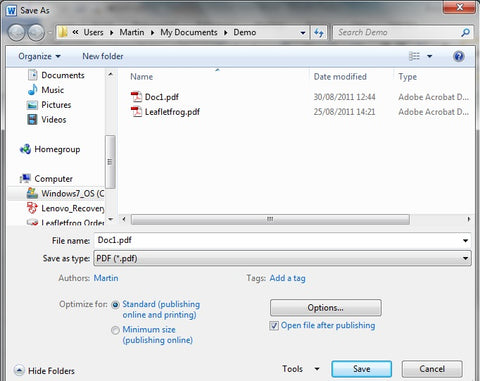
- Once you've created your document (please include bleed.), on the File menu, click Print.
- In the Name list in the print dialog box, click Microsoft Office Document Image Writer.
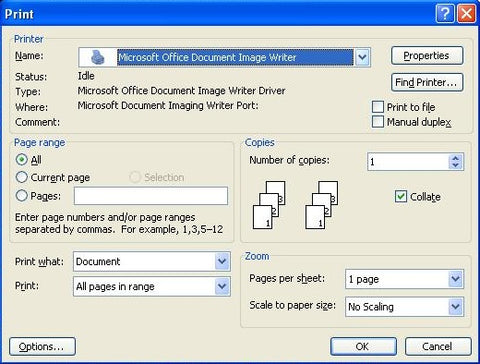
- Click Properties.
- In the Microsoft Office Document Image Writer Properties dialog box click on the Advanced tab, under Output Format, click MIDI - Compressed Document Format and untick Compress Images, then click on OK as shown here
- In the Print dialogue box, click OK.
- In the Save as dialogue box, select the View Document Image check box, and then click Save, as below
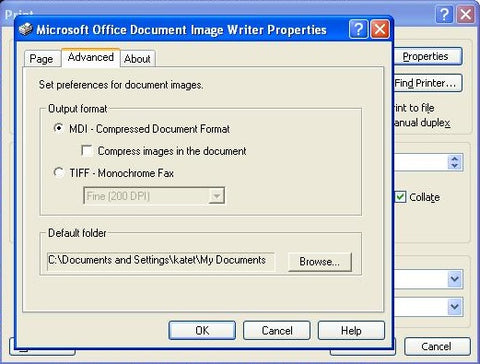
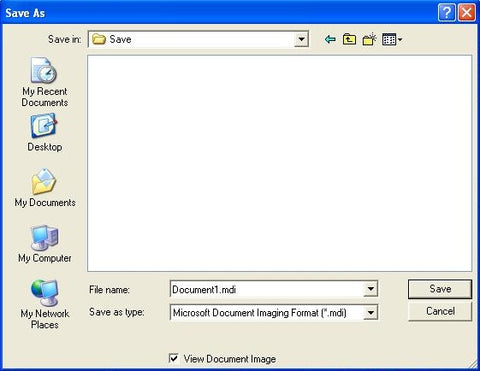
The document you've just saved as a MIDI image should open in Microsoft Document Imaging.
In Document Imaging, click Save As on the file menu, in the Save as file type list select Tagged Image File Format and then click Options, and slide the bar to the right for Better Image Quality, as below.
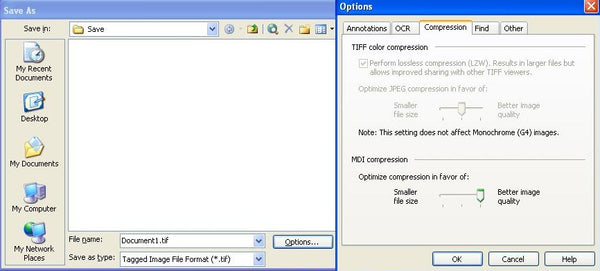
Then just click on OK and then Save. Your file will be saved as default into My Documents unless you've changed the default folder.
